label:
Guide: Method 1: Use the command to repair and repair the system files. 1. Move the mouse to the lower left corner of the screen, right click (or press "win" + "x"), select "Command Prompt (Admin) &rMethod 1: Use the command to repair and repair the system files.
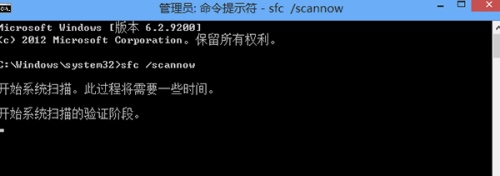
1. Move the mouse to the lower left corner of the screen, right click (or press "win" + "x"), select "Command Prompt (Administrator)", enter: "sfc /scannow", press Enter. This command will detect system files and can repair corrupted system files on certain programs. After the test is complete, you may need to restart your computer according to the command prompt.
Method 2: Clean boot.
1. The interference of the three-party software may also cause similar problems to occur, you can try a clean boot. (Please refer to the clean boot method)
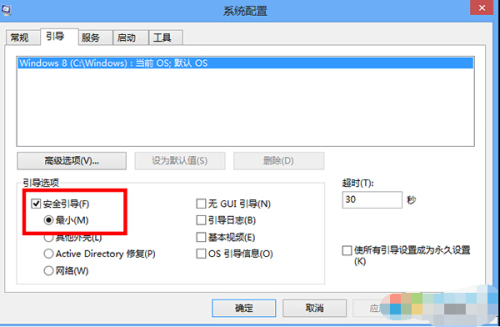
Method 3: Repair in safe mode.
1. Enable security mode: press "Win" + "R" key combination, enter: "msconfig" in the "Run" window that opens, and press Enter; (see the safe mode entry method)
2. In the "System Configuration" window that opens, switch to "Boot" to select the graphics card, refer to the following figure settings, and then click "Apply" - "OK";
3. If you can open "Change PC Settings" in Safe Mode, please click on the General - "Recover My Computer without affecting your files" in this mode (for Windows 8.1 users can open updates and restores - --restore).
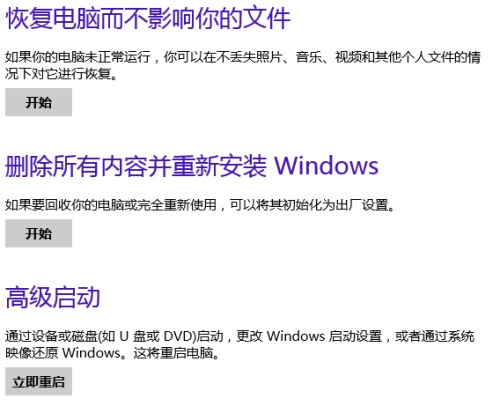
Method 4: Create a new account
1. Press the "win" + "x" key combination, select "Computer Management" < "System Tools" <"Local Users and Groups" < "Users";
2. Right-click on the blank space and select “New Userâ€. Enter the user name and password, then add the user to the “Administrators†group. After the completion, restart the computer and log in with the newly created account.
3. If we find that everything is working properly in the new account, then we can delete the problematic user account after backing up the useful information in the previous account to the new account.
4. The data in the old account is saved in the C:Users<old user name> path by default, copied to the new account and copied to the same directory;
Method five: system restore
1. Press the "win" + "x" key combination, select "Control Panel" < "Restore" < "Start System Restore", according to the wizard prompts to select the appropriate restore point.
2. Before starting this repair, make sure you have backed up your data and files.
It is normal to encounter changes to the computer settings in the win8 system. There are many reasons for this situation. We can use the command to repair the detection and repair the system files, clean boot, repair in safe mode, new account and system restore. Five ways to solve it, I believe that "change computer settings" can also resume normal use.
floor standing digital signage
interactive touch table for advertising display,interactive touch table for games,interactive Touch Screen for meeting room and classroom;Digital Signage company,Digital Signage For Churches,digital signage free software,digital signage lg,digital signage with tv,The Flat Panel Displays LCD advertising message information Activpanel release system is prepared by the company`s store owners in advance. Digital Signage Media Player digital signage for chromecast,digital signage for schools,digital signage media player,The Digital Signage Displays audience does not need to increase personal investment and consumption costs, but only needs to "focus on" resources. Flat Panel Displays media player for digital signage This is easy to accept for everyone. At this point, the popularization of advertising words on LCD screens is a kind of work that is profitable and has the characteristics of Interactive Flat Panel social development and Digital Signage Displays public welfare.
digital signage displays,digital signage indoors,digital signage solutions
Jumei Video(Shenzhen)Co.,Ltd , https://www.jmsxdisplay.com